With the development of technologies, phones are getting more and more internal memory for data storage. Ironically, the size of this same data is also constantly growing. The average content unit—be it an application, a photo, or a video—today requires much more free space than a few years ago. As a result, the problem of lack of space on your mobile phone remains relevant.
In our article, we’ll guide you through hacks on how to free up space on Android phone. First, we’ll start with basic steps, such as clearing your cache, downloads, and uninstalling unused apps, etc., as well as introduce you to an alternative approach – a tool like MacDroid that can help transfer your photos and files to your MacBook and free up valuable space on your phone.
How to clean your Android phone: a guide for all smartphones
Clear your cache
The cache is a collection of data that an application downloads to speed up subsequent interaction with it and to save Internet traffic. By default, the cache is useful, but if you do not clean Android phone cache periodically, it fills up the internal memory. In this case, you may encounter not only a lack of free space but also poorer performance of the device – it can freeze, close apps, and take a long time to start.
Clear browser cache
If you spend a lot of time surfing the Internet on your mobile phone, the history and cache of the browser can occupy a significant amount of space in the memory of the device.
To clean the Google Chrome cache, follow these steps:
1. Open Google Chrome on your smartphone and tap the three-dot menu in the top-right corner.
2. Go to Settings – > Privacy and security – > Delete browsing data.
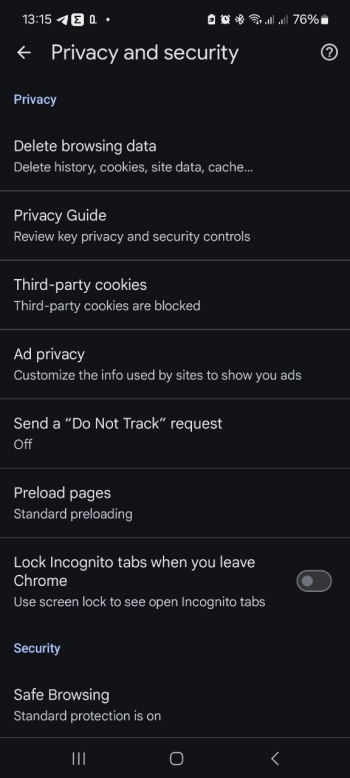
3. Select Cached images and files.
4. Tap Delete data to confirm.
Clear the cache of applications
Each application, be it Facebook, Instagram, Telegram, TikTok, etc., automatically downloads files to a personal cache folder. Considering the many different applications used by users, the need to clean Android smartphones’ cache arises at least once a month, or more often.
Follow this guide to know how to clean Android phone cache:
- On your phone go to Settings – > Apps – > Manage apps.
- You will have a list of apps installed on your phone. Check them all individually or select the one whose cache you want to clear.
- Next, tap Storage – > Clear data – > Clear cache.
Alternatively, to clean Android phones’ cache:
- Find and hold the icon of the app until a menu appears.
- Tap icon (i), and the Settings of the app will appear.
- From there, go to Storage – > Clear data – > Clear cache.
Remove old Android apps
Nowadays, most companies (banks, restaurants, cinemas, clinics, government services, etc.) use branded applications for convenient interaction with clients via smartphones. Review everything that you have installed; perhaps there are unnecessary programs that uselessly clutter up the space.
To learn how to free up storage on Android phones, continue reading:
1. Locate the app icon on your home screen.
2. Press and hold the app icon until a menu appears.
3. In the menu, look for the Uninstall option and tap it.
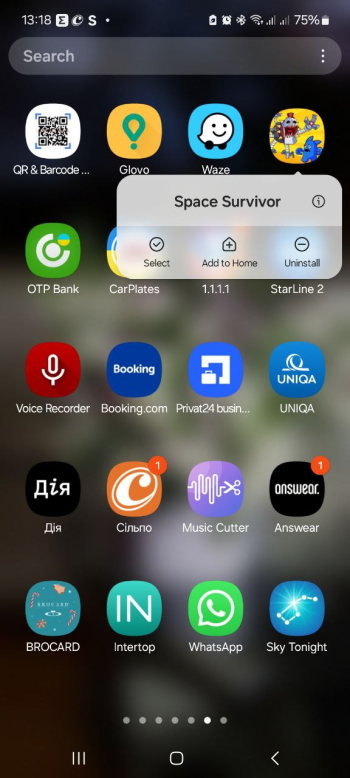
After removing applications, some data may remain in the Android internal memory. Their amount is usually small, but after a dozen programs, a lot of such “garbage” can accumulate. You will not be able to get rid of its standard tools, so use one of the following to clean Android phone.
- Go to the Play Store and click on the profile icon.
- In the new window, go to Manage apps and device – >Manage.
- Select unnecessary programs from the list and click the Delete icon in the upper right corner.
Cleaning Android phone’s Download folder
Everything you download from the Internet via Google Chrome or another browser accumulates in the Download folder. Most often, these are pictures, media, or installation files for applications, etc. Check and delete everything unnecessary when your smartphone’s memory is full.
Here’s where to find and how to clean Android phone Download folder:
- Open File Manager and search for the Download folder.
- Tap and hold the downloaded files that you no longer need, then tap Delete.
Clean up Android phone: photos, videos, and files with MacDroid
MacDroid offers an alternative solution on how to free up space on Android by transferring photos, videos, and other stuff from your Android phone to your Mac. In other words, you can manually create a backup of all the necessary information that you no longer need on your mobile phone but are willing to keep and save.
With its help, you can seamlessly access your smartphone right from Finder, copy, edit, and even delete files on your Android phone right from your MacBook. MacDroid supports both wired and wireless ways of file transfer, so you can choose whether you want to connect via USB or Wi-Fi. In addition, the app is compatible with a wide range of Android phones, so it’s not a question of whether you need to clean Samsung phone, Xiaomi phone, or even Google Pixel.
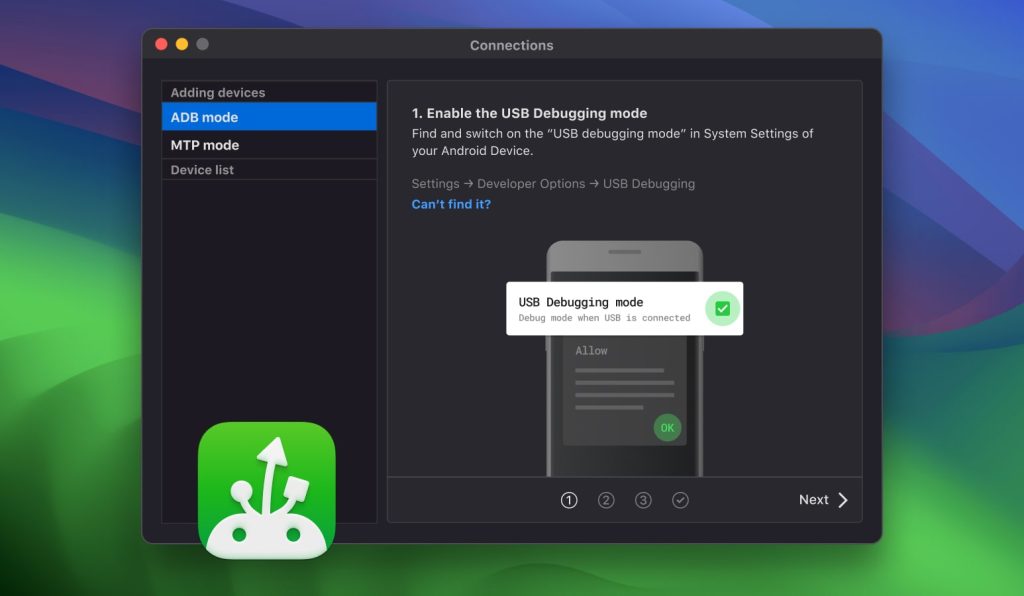
How to manage files on your Android phone via MacDroid:
1. Download and install MacDroid on your MacBook.
2. Launch the app and connect Android to Mac computer using a USB cable. Make sure it’s connected properly and the cable is meant for data transfer.
3. In MacDroid, choose the “Connect via MTP” option. On your smartphone, select the “File Transfer” option when prompted.

4. You should now be able to see your Android device in the Device list.
5. Launch Finder. Your mobile phone will be connected as an external disk.
6. You can start transferring photos from your Android smartphone to your Mac in several ways using:
- drag and drop option;
- copy and paste option.
7. Once you have copied all the necessary images to your computer, you can now delete them from your smartphone freeing up so precious gigabytes of free space.
Delete downloaded music from streaming services
If you are still asking yourself a question: “What should I delete when my phone storage is full?” Check YouTube Music and other similar music programs. They are primarily designed for streaming songs—that is, listening online. Despite this, they can also fill up the device’s memory. After all, users can download selected tracks to listen to without the Internet.
Check whether music is taking up the memory of your smartphone and delete it if necessary, follow this clean phone storage guide:
- Go to the YouTube Music Settings – > Downloads and storage.
- At the top, in the Storage section, you can see whether there are saved tracks on the device and how much free space they take up.
- To delete all downloaded tracks, tap Clear Downloads.
- If you want to delete some saved files, go to Library – > Downloads.
- Then tap on each song you want to get rid of one by one and select the “Remove download” option from the menu.
In Spotify and other music applications, you can delete downloaded songs using similar steps to clean Android phone storage.
Delete downloaded videos from streaming services
Video streaming services work on the same principle as music services: they play content online but at the same time allow you to download it to your device for offline playback. If you are a YouTube Premium subscriber, the video service can also store videos in the memory of your mobile phone or tablet.
How to clean storage on Android from the downloaded content via video streaming services:
- Open the YouTube app, tap your profile picture, and find the Downloads folder.
- Tap Downloads to see all the videos you’ve downloaded.
- Locate the video you want to remove, tap the three dots (menu icon) next to it, and select Remove from downloads.
If you use Netflix or other video services, do not forget to check for downloaded videos in them as well.
Conclusion
If your Android phone tells you that there is not enough internal memory, you have several effective ways to free it up. You can delete media content downloaded from the Internet or streaming services, clear the cache of the browser and messengers., delete unused apps, etc. In addition, you can use the MacDroid app.
It allows you to quickly copy files to Mac and optimize your storage without risking data loss or having to part with your favorite content. By following these steps, you’ll keep your device running smoothly and have room for new memories, and the question of “How to clean my Android phone” won’t bother you anymore.

