Wireless connection mode allows you to transfer files between Mac and Android devices without a USB cable.
To connect Android to Mac wirelessly using MacDroid, follow these steps:
1. Click the “Connect via Wi-Fi” button in MacDroid.
2. Next, activate “Developer options” on your Android device and enable “USB debugging mode”.
3. Choose the appropriate button based on the version of Android you are using: “Android 11.0” or “Android up to 10”.
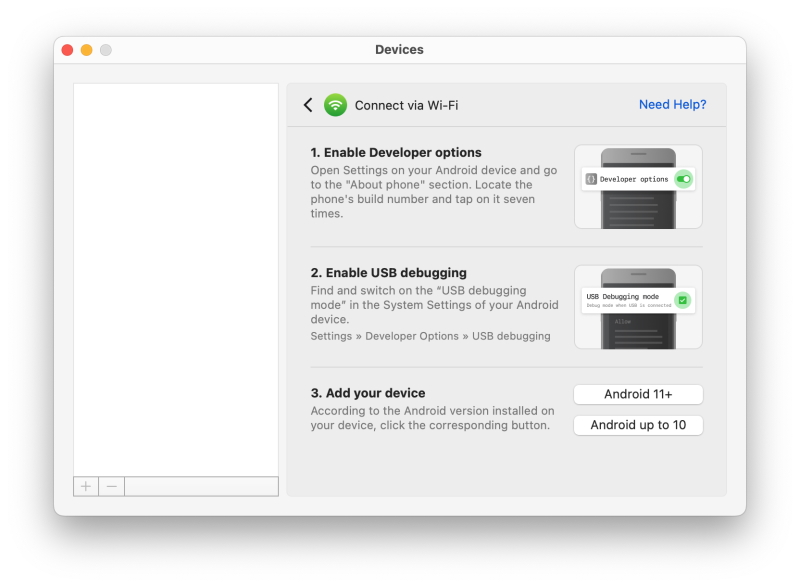
Transfer files from Android to Mac without USB
To transfer files without USB (photos, pictures, images, etc.), Android users with version 11 and higher have three connection options:
Pair via QR code
1. Go to “Settings” on your Android device and tap “Developer options”.
2. Enable “Wireless debugging” and select “Allow”.
3. In the “Wireless debugging” settings, choose “Pair device with QR code”.
4. On your Mac, select “Pair via QR code” in MacDroid.
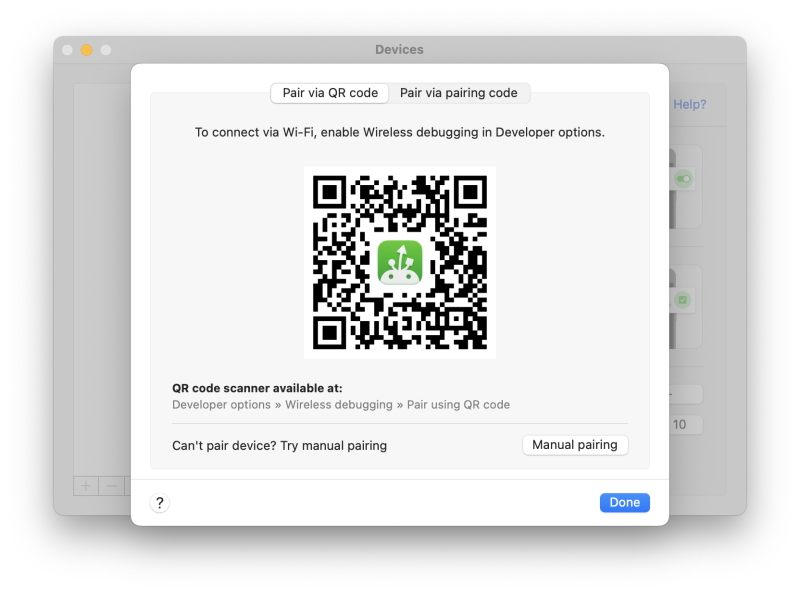
5. Use your Android smartphone’s camera to scan the QR code displayed on your Mac. This should connect the devices automatically.
Pair via pairing code
1. On your Android device, choose “Pair device with pairing code” in the “Wireless debugging” settings.
2. In MacDroid, select “Pair via pairing code” and wait for your device to appear.
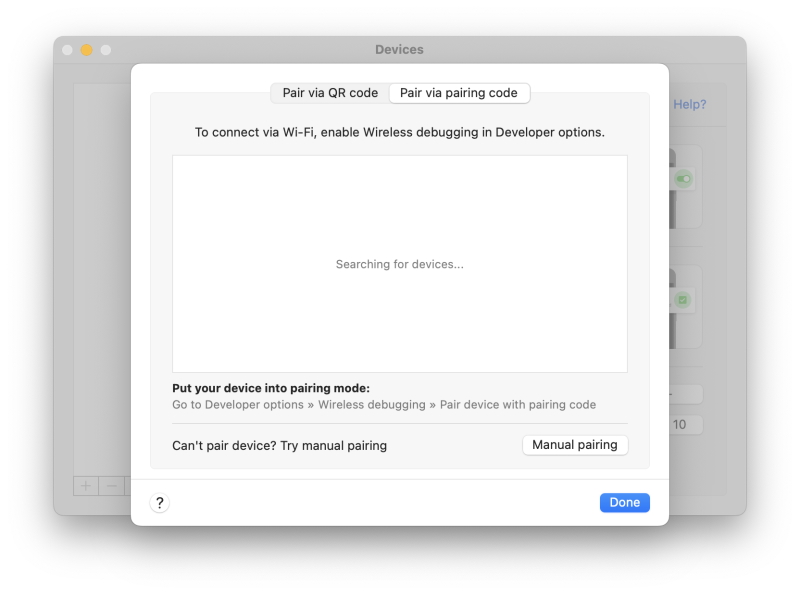
3. Select your device and click “Pair”.
4. Enter the six-digit code displayed on your Android device into the corresponding field on your Mac.
5. Click “Pair” to complete the connection.
Manual pairing
1. Click “Manual pairing” in MacDroid.
2. On your Android device, navigate to “Developer options” -> “Wireless debugging” -> “Pair device with pairing code”.
3. Enter the IP address, port, and 6-digit code displayed on your Android device into the corresponding fields in MacDroid.
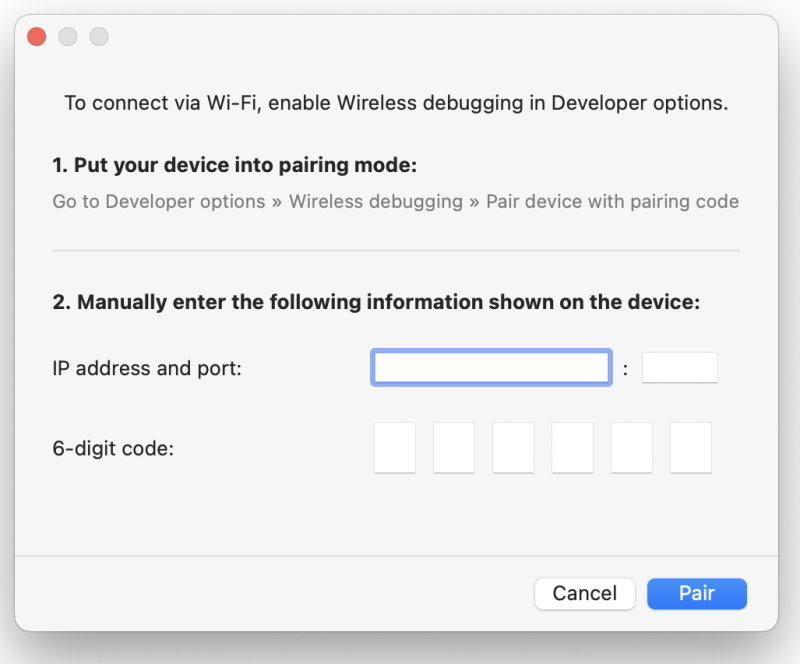
For Android versions up to 10:
1. Open “Settings” on your Android device, then go to “Connections” -> “Wi-Fi” and select your Wi-Fi network.
2. Find your device’s IP address in the “Network details”.
3. Enter this IP address into the corresponding fields in MacDroid.
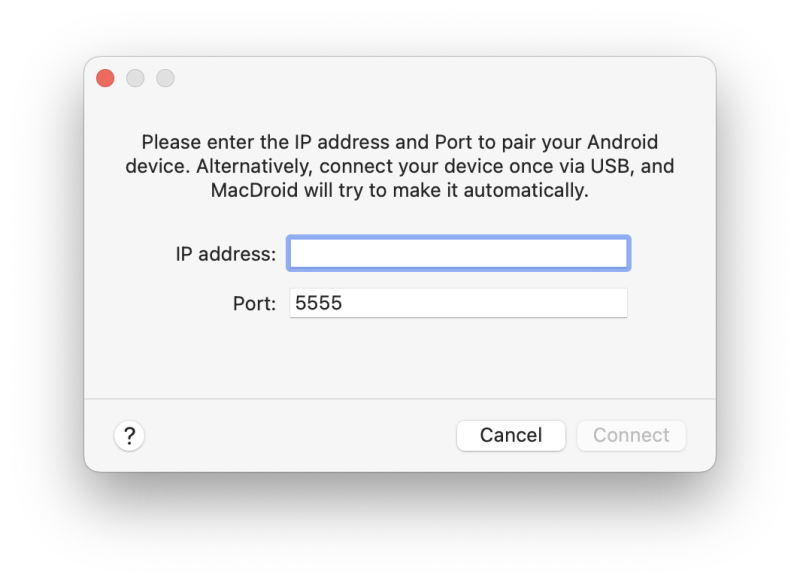
4. Click “Connect”.
Alternatively, you can connect your device once with a USB cable. Once done, MacDroid will attempt to establish a wireless connection automatically.

