How to do it?
Activation of the USB Debugging Mode is required by ADB (Android Debug Bridge) which is a versatile command-line tool to communicate with Android device.
Note that the way to enable the USB Debugging mode varies from one Android version to another. If you cannot find how to enable the USB Debugging mode on your phone, try searching on the Internet for the instructions for the exact telephone model or ask your vendor.
Here’s an example of how to enable the USB Debugging Mode on Android v.10:
1. To enable USB Debugging mode, the Developer options should be unblocked first. Unlock your Android device and go to the System Settings.
2. Find About phone and scroll until you locate the build number version.
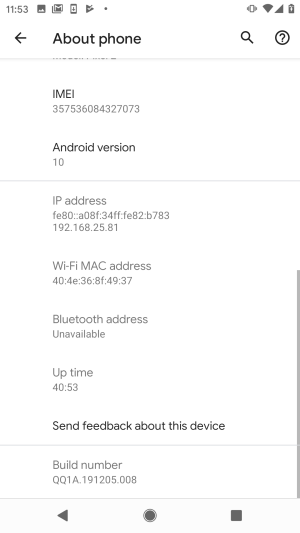
3. Tap seven times on the build number version. After that, you will get a message “You are now a developer” on your device screen.
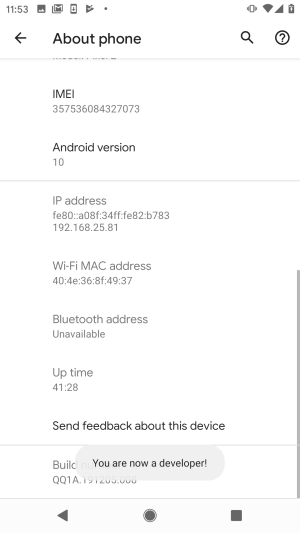
4. Go back to the System Settings > Advanced > Developer options and make sure the Developer options are on.
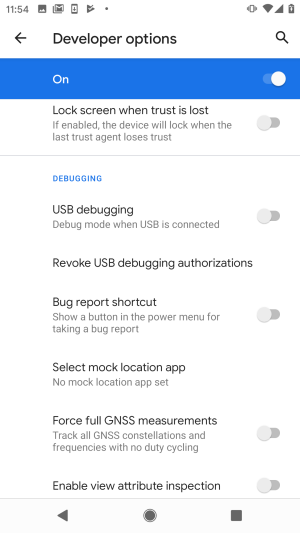
5. Now let’s activate the USB debugging option. Go to System > Advanced > Developer options. Enable the USB debugging option.
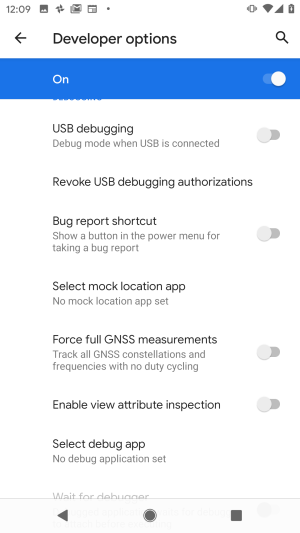
6. Confirm your intention by clicking OK in the pop-up window on your device screen.
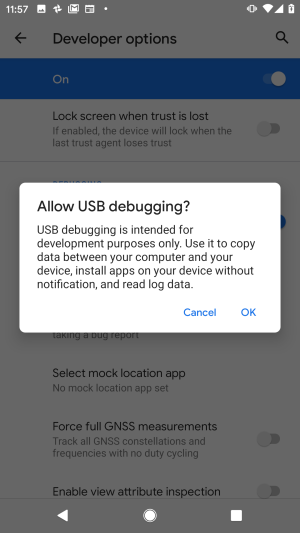
7. Congratulations! You have successfully enabled USB debugging on your Android device.

