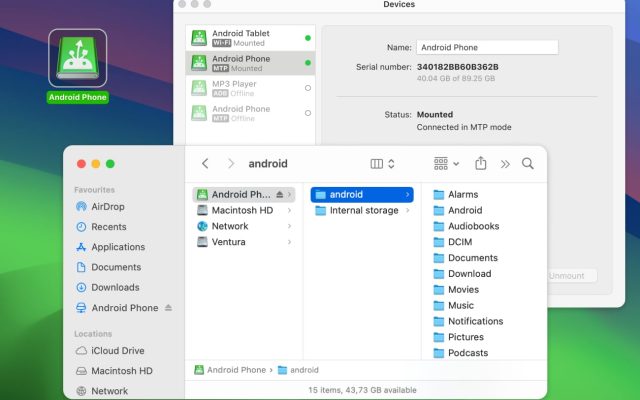Transferring your music to your Android device can be tricky because macOS doesn’t recognize Android devices by default. This makes it difficult to connect Android to Mac and move music between the two devices.
If you’re wondering how to transfer music from Mac to Android, there are simple ways to do it. Below, we’ll guide you through the most effective methods to make the process smooth and hassle-free. Whether you want to sync your Apple Music playlists or move songs saved locally on your Mac, follow our guide to keep your music library accessible on both devices.
How to transfer your Apple Music playlists to YouTube Music
If you use Apple Music on your Mac but prefer YouTube Music on your Android phone, you can transfer your playlists directly using Apple’s official data transfer tool. Apple allows you to move a copy of your Apple Music playlists to YouTube Music through your Apple ID Data and Privacy Settings.
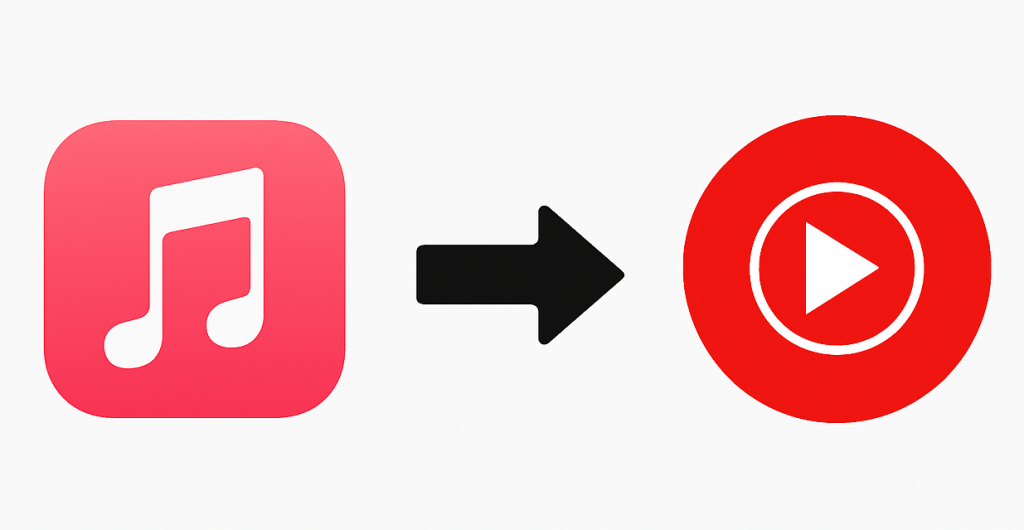
Here’s how to add music to Android from Mac:
- Go to privacy.apple.com and sign in with your Apple ID.
- Select “Transfer a copy of your data”.
- Choose YouTube Music as the destination.
- Follow the on-screen instructions to sign in to your Google account.
- Select the playlists you want to transfer and confirm.
- Once the transfer is complete, you’ll receive an email confirmation from Apple, and your playlists will appear in YouTube Music -> Library on your Android device.
Keep in mind: Any future changes to playlists in Apple Music (adding or removing songs) won’t sync automatically with YouTube Music. You’ll need to repeat the transfer if you want to update them. For more info, visit the official site.
How to install Apple Music on Android
Apple Music is also available on Android, and you can sign in with the same Apple ID you use on your Mac. This lets you access your entire library, playlists, and recommendations on both devices.
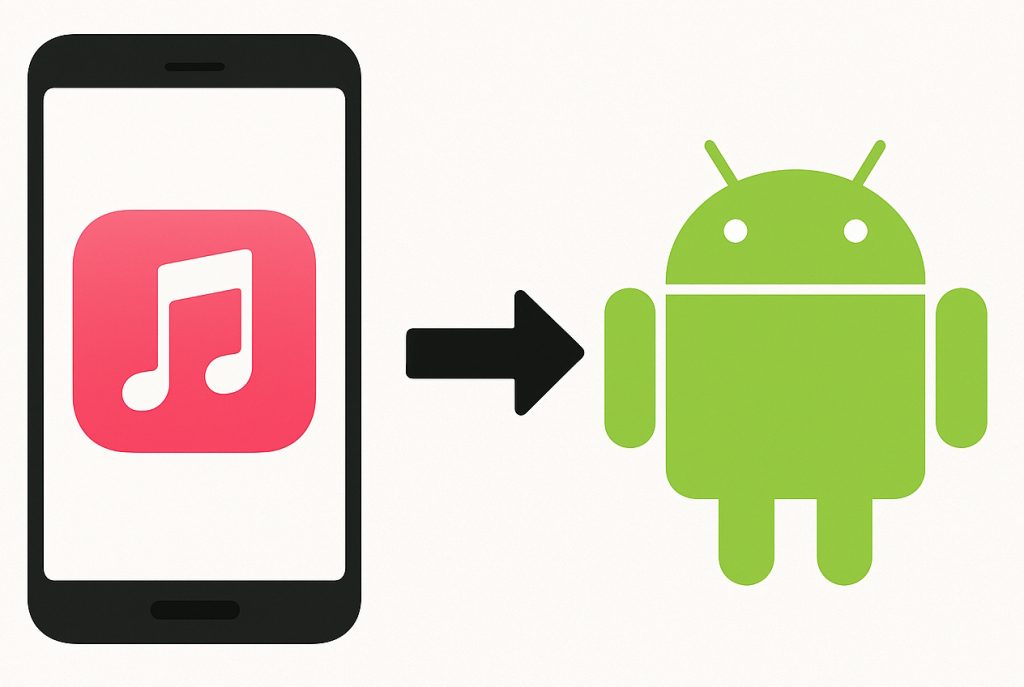
Follow these steps:
- Open the Google Play Store on your Android phone.
- Search for Apple Music and install the app.
- Launch the app and sign in using your Apple ID.
- Your entire Apple Music library will automatically sync.
- To listen offline, tap the Download icon next to songs or playlists.
To listen offline, tap the Download icon next to songs or playlists.
How to transfer music from iTunes to Android
If your music library is stored locally on your Mac, for example, downloaded albums in iTunes (or the Music app on newer versions of macOS), one of the most efficient ways to transfer songs from Mac to Android is with MacDroid. This Android data transfer tool was designed specifically to eliminate the long-standing compatibility gap between macOS and Android.
MacDroid mounts your Android phone directly in Finder, so you can browse, copy, or move files as easily as you would with an external drive. It allows direct access to your phone’s internal memory and SD card, letting you organize your storage, create folders, or delete old files without leaving Finder.
You can use it to move single tracks, full albums, or even transfer iTunes library that you’ve saved on your Mac. It’s not only a music transfer app but a full solution to manage data between your Mac and Android devices, combining convenience, stability, and speed in one interface.
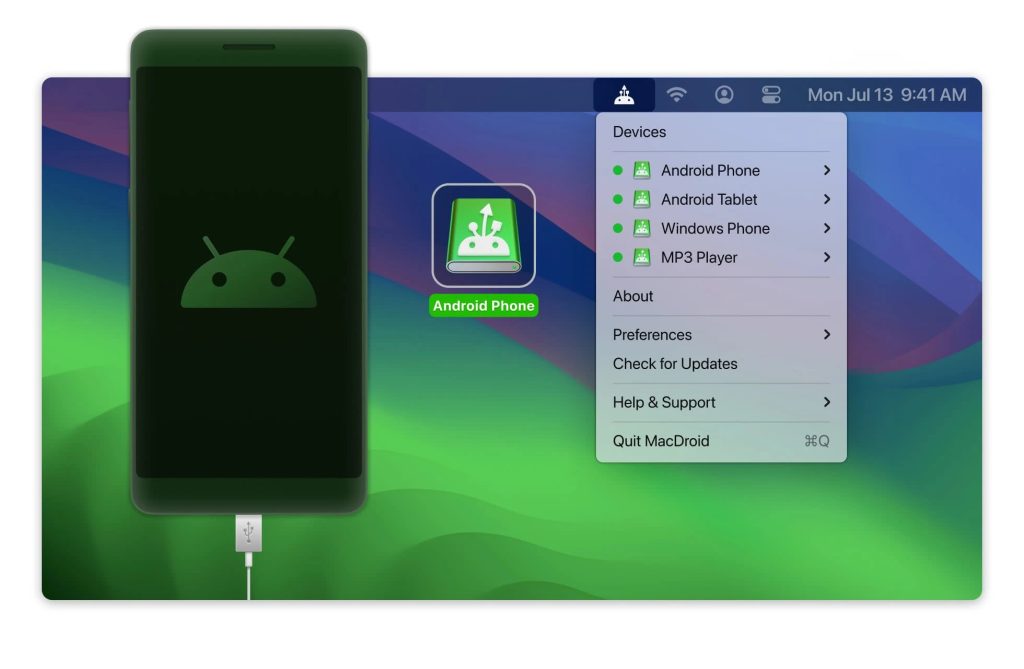
Here’s how to transfer music to Android from Mac via a USB cable:
2. Connect your device to your Mac via USB and launch MacDroid.
3. In the pop-up window on your Android device screen, select “File Transfer”.
4. On your Mac, select the “Connect via MTP” option.
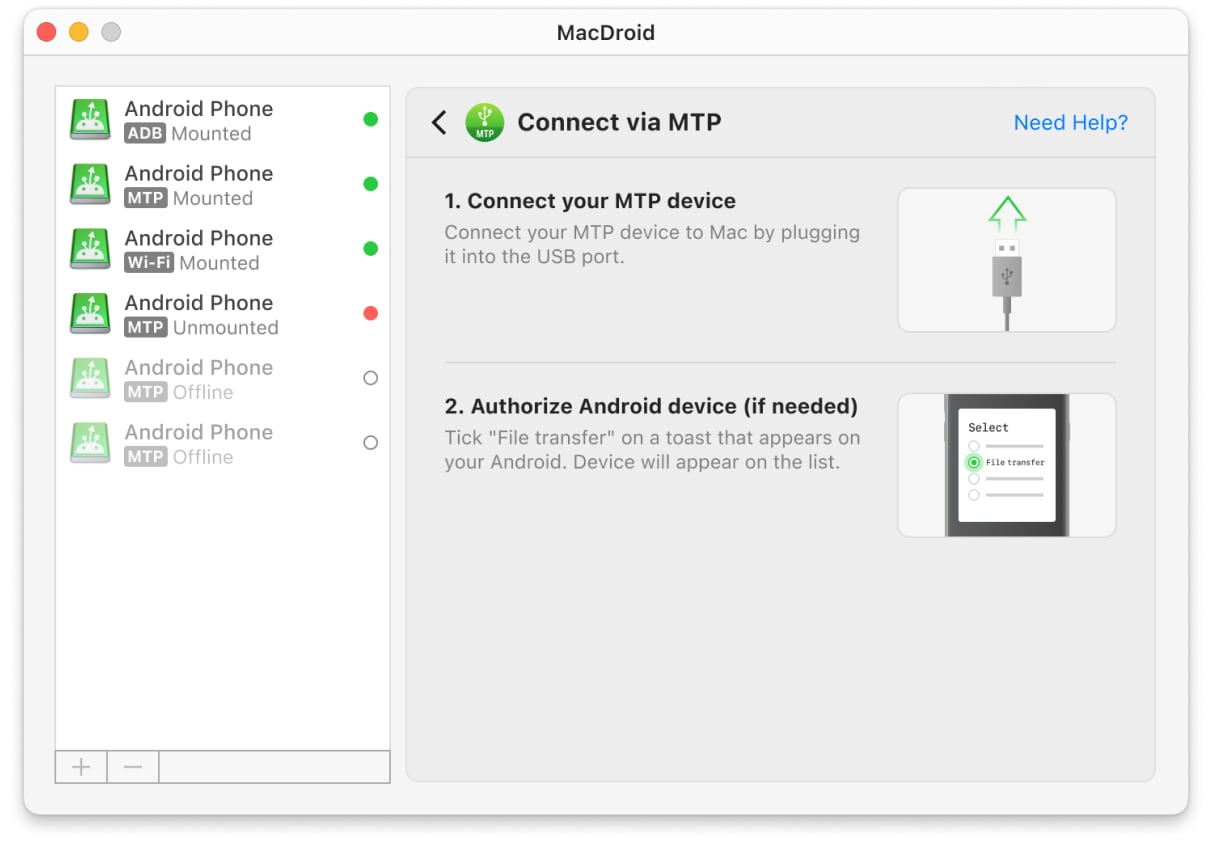
5. You should now see your device in the MacDroid devices list.
Go to Finder, your Android device is mounted as an external drive. Find songs you want to transfer from your Mac to your phone and simply drag and drop them.
How to download music from Mac to Android using Wi-Fi
MacDroid’s functionality isn’t just limited to the USB cable; the app also offers a wireless connection for transferring your music to your Android device:
- Once MacDroid is installed, open it and click the “Connect via Wi-Fi” button.
- On your smartphone, go to Settings and enable the “Developer options”.
- In the Developer options, find and enable “Wireless debugging”.
- According to the Android version installed on your device, click the corresponding button in MacDroid and follow the on-screen instructions.
Wi-Fi mode is convenient for quick transfers or when your cable isn’t available. Both methods allow full access to Android folders from Finder, which makes MacDroid a universal solution not only for music but also for photos, videos, and documents.
Conclusion
Transferring music from Mac to Android is no longer the complicated process it once was. Today, you can move your playlists from Apple Music to YouTube Music through Apple’s official data transfer feature, use the same Apple ID to enjoy Apple Music directly on Android, or transfer your locally stored music via MacDroid.
The latter provides the most flexible experience, giving you full control over your files and letting you not only transfer music but also transfer photos from Android to Mac and vice versa, all from the convenience of Finder. Whether you prefer streaming or keeping an offline MP3 collection and wonder how to transfer MP3 to Android, these methods ensure your favorite tracks are always within reach.