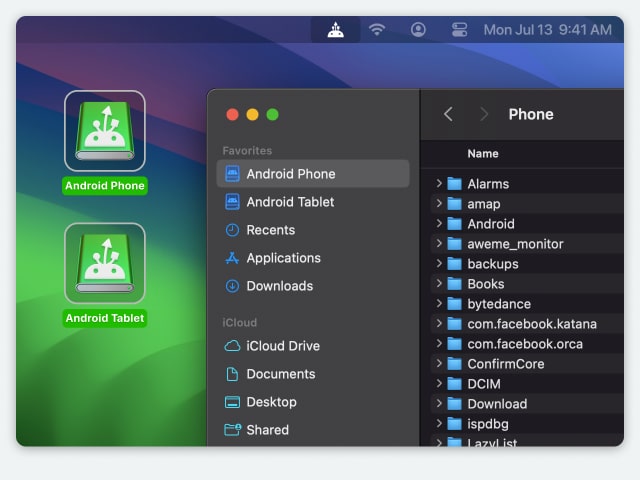Electronic Team, Inc. uses cookies to personalize your experience on our website. By continuing to use this site, you agree to our cookie policy. Click here to learn more.
There are many different ways to transfer files Android to Android, Android to iOS, iOS to Windows, and the list can go on with many operating systems and interfaces. However, when it comes to transferring from and to the same operating system, the job should be easy enough.
This situation usually appears when you get a new Android phone, and you want to transfer photos from Android to Android so you don’t lose any of those precious memories. However, if this is your first time attempting to transfer files between two Android devices, we have you covered with a complete list of solutions that do the job perfectly.


We’ve promised you a full list of apps and solutions that will help you transfer photos from Android to Android as well as other files that you may want to move from one device to another. We’re starting the list with the tool we found most effective - MacDroid.
This app allows you to transfer files from Android to Android by connecting your phone to the computer via USB. You can use MacDroid to connect Mac to Android, make a backup of all your files and folders and then move them to the new phone with ease.
More than just photos, images, or music, MacDroid allows you to transfer entire folders easily. Thanks to its friendly interface, you will have a great time navigating the app and choosing the exact files to transfer. MacDroid gives you full control over whenever you want to transfer files from Android to Android.
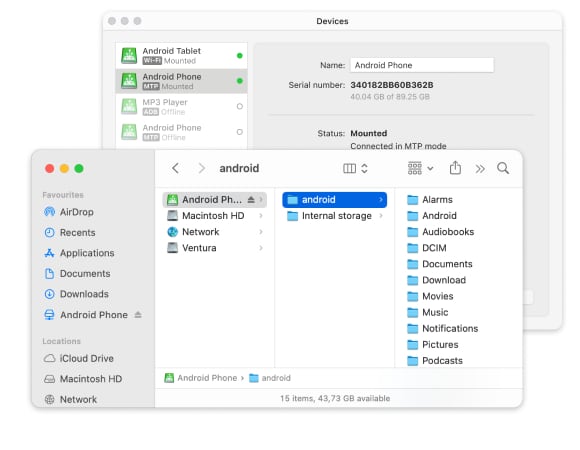
Pros:
Cons:
Supported OS: macOS
Price: $19.99 per year



Open MacDroid and choose MTP ( it may require access on your phone as well, if that happens just select "File transfer" in the dialogue box showing on screen).
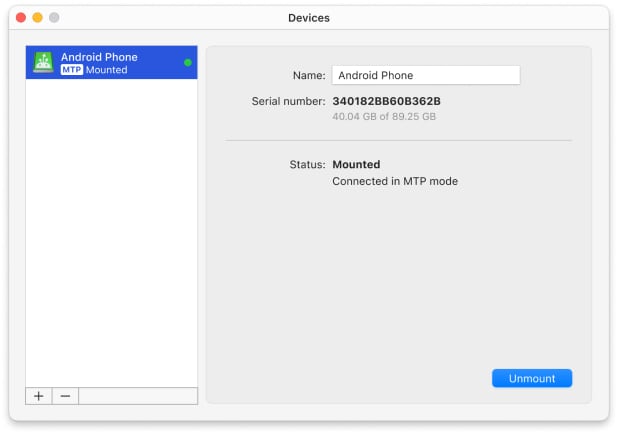





If you don’t want to use an app to transfer photos from Android to Android, you can rely on the phone’s Bluetooth communication system. Even though you may think it’s faster because you don’t have to install any other software or use your computer, there are some downsides to this practice as well.
First off, the transfer speed is quite slow and you will only be able to move photos one by one. Nonetheless, Bluetooth is a valid answer to how to transfer photos from Android phone to Android tablet, and here’s how it works:

As mentioned in the introduction, there are a lot of ways to transfer photos from Android to Android. The next one we’re focusing on is Android Beam. This is a software allowing users to send various content by simply putting the two devices back to back. It works via NFC and it’s faster than Bluetooth but still not as fast as using MacDroid.
So, if you are looking for an answer to how to transfer photos from Android to Android without computer, Android Beam can be the perfect solution. Here are the steps to complete a photo transfer between two Android devices using Android Beam:

Another answer to how to transfer photos from old Android to new Android can come from Google. Since you’re using an Android smartphone, chances are you’re already using a Google Account. Well, in the suite of helpful apps offered by Google, you’ll also find Photos.
This service allows users to easily share, categorize, create albums, and modify their photos and videos on an Android device. As you may have already guessed, Google Photos acts as a reliable Android photo transfer tool as well. Here’s how to use it to get your content from one Android smartphone to another:


Now that we’ve been through the most suitable ways to transfer photos from Android to Android, you are free to try the one that seems like the best fit. Each method has its strengths and weaknesses, of course. However, if you want a thorough job and being able to move entire folders with lightning speed and ease, MacDroid remains the best solution for the job.
Using your phone’s Bluetooth or Android Beam is an alternative as well. However, that works best when you have just a few photos to transfer, and for Android Beam, you’ll need to have NFC support on the old phone as well. Since it doubles as a sync tool as well, MacDroid remains our top choice for getting the job done.