Moving files from your phone to your tablet is easy, whether you’re sharing photos, videos, contacts, or calendar events. There are plenty of ways to transfer files from Android to Android, and in this guide, we’ll explore some of the best apps for file transfer, along with other methods like USB, SD card, and Bluetooth. Keep reading to find the simplest way to share your files!
Transferring files from phone to tablet without any app
You don’t need an app to transfer files from phone to tablet, as there are lots of ways you can transfer files without using any app at all. If you’re wondering how to connect tablet to computer to transfer files, here are a few of the best ways:
Bluetooth
If you turn on Bluetooth on both your tablet and your phone, you can easily transfer files from phone to tablet, no wires required.
SD card
Provided your phone and tablet both have an SD card slot (not all the latest phones do), you can easily store files to your phone’s SD card, eject the card, then pop it into your tablet. From there you can view the file or move it from the SD card to your tablet’s internal storage.
USB
You can transfer files from phone to tablet using USB quickly and easily. Just plug your USB stick/flash drive into your phone, transfer the files you need onto it, then unplug it and plug it into your tablet. Easy!
NFC
NFC, or Near Field Communications can be used for Android file transfer between your Android phone and tablet using the Android Beam feature. This can actually be quite complicated to set up and isn’t recommended for beginners — there’s a handy guide on the Android Developers site.
Sharing to email
If the files you want to transfer aren’t too large, you can send them to yourself via email, then open your email on your tablet to download the attachment. For multiple or larger files, you can send them as a zipped folder, but there is a limit on the file size you can send via email.
Sharing to chat
Another way to perform an Android file transfer from your phone to your tablet is to share them in a chat, for example on WhatsApp or Facebook Messenger. Of course, this only works if the files you’re sharing aren’t confidential, as anybody in the chat could read them or download them.
Google account
You could transfer files to your Google Drive account on your phone, then access your account on your tablet to download, print, or view files. This is quick and easy to do, provided you’re not transferring large files.
Cloud storage
Don’t have Google Drive? If you have other Cloud storage accounts like Dropbox, you can easily upload files to your account on your phone, then log into your Cloud storage on your tablet and view, download, or print the files you need.
Data cable
When it comes to how to connect tablet to computer, you could always add a third party to the mix. You can always transfer files from your phone to your tablet via your PC. Just plug one end of your data or charging cable into your phone and the other end into your PC. Then select the Charging this device via USB notification, and select File Transfer under Use USB For, to open a file transfer window on your computer.
You can then drag and drop files from your phone to your computer. To transfer the files to your tablet, disconnect your phone and plug your tablet in instead. Once your computer recognizes your tablet, repeat the File Transfer steps above to transfer files from your PC to your tablet.
Transfer files from phone to tablet with popular apps
If you are frequently transferring files from your phone to your tablet and/or transferring many or large files, it will probably be more convenient for you to use a third-party app for your transfers. In this chapter, we’ll take a look at some of the most popular file transfer apps and review their key features, pros and cons.
SHAREit
SHAREit is a free file transfer app available for macOS, iOS, Android, and Windows. It supports both online and offline sharing of photos, videos, music, apps, and documents. Transfers are superfast, with speeds reaching up to 42MB/s. The app also includes an integrated media player, allowing you to play music and videos directly from the app. Additionally, SHAREit features a file cleanup tool that helps free up space on your device.
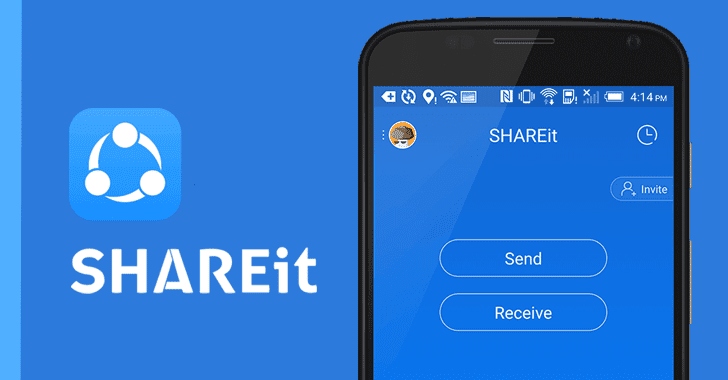
Pros
- Superfast transfers
- Easy-to-use app
- Transfer almost any file type
- Works on Android and iOS
- Integrated media player
- GIFs, wallpapers, and stickers to download.
Cons
- Ads can be annoying
- Connection often fails
Supported OS: Android, iOS, Windows, macOS
Price: Free
Xender
Xender is a cross-platform file-sharing app that works on iOS and Android devices. It’s fast, free, easy to use, and lets you transfer files from Android to PC — in fact, you can transfer almost any type of file between Android, iOS, PC, and Mac. It also doubles as a video downloader for social media, and there are no file size limits.
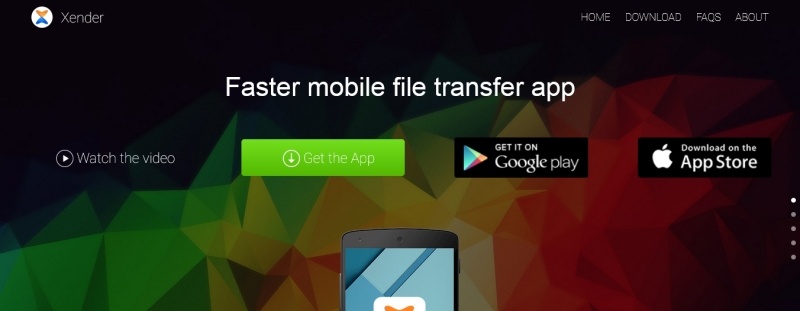
Pros
- Free
- Easy to use
- Lightning-fast speeds
- Reliable
- Doubles up as a video downloader
- Video-to-audio converter
- Works across all platforms
- Doesn’t use mobile data.
Cons
- Can experience issues with connectivity that take a while to resolve
- When transferring photos they’re converted to .HEIC files.
Supported OS: Android, iOS, Windows, macOS
Price: Free
Try MacDroid if you need to transfer files from your phone to Mac
Transferring data from your phone to your computer should be a breeze when both of them are compatible from outside the box. However, for iPhone or iPad users, the outcome is totally different. Through awesome file management solutions such as MacDroid, you can copy/upload/send information directly from your Mac, without hesitation. Whether we’re talking about movies, music, or pictures, all of these can be transferred at the touch of a button with MacDroid.
What is MacDroid?
MacDroid is specifically designed for macOS and allows users to manage their Android phones directly from Mac. With MacDroid, you can transfer entire folders via USB or Wi-Fi at the highest speeds possible. Supporting both ADB and MTP protocols, MacDroid ensures effortless connectivity with any Android device.
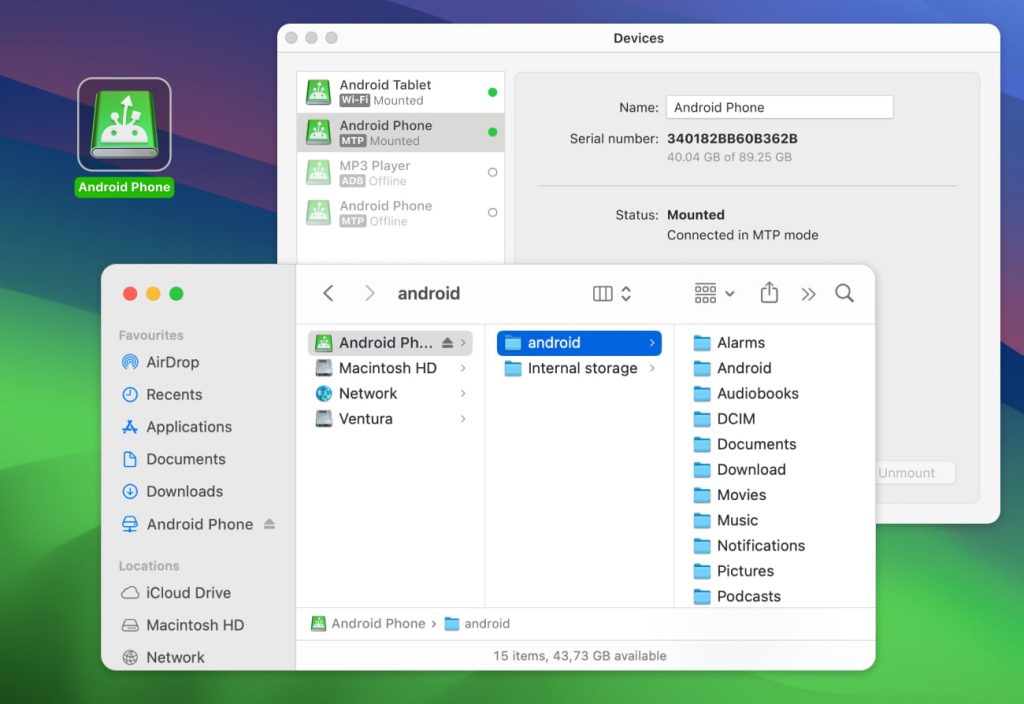
Why choose MacDroid?
This beautifully crafted app offers top-tier features, making file transfers seamless and ensuring you get the best experience possible. Unlike other alternatives like Android File Transfer, MacDroid receives constant updates and provides advanced functionality, including folder transfers, device mounting, and multiple connectivity options.
We hope this article has helped you learn various ways to transfer files between your phone and tablet. Whether you decide to use a third-party app, buy a MacDroid subscription, or rely on Bluetooth or NFC, your choice will depend on how often you transfer files, how many files you have, and their size.
However, in our opinion, the best, fastest, and most reliable way to transfer files is to use an app like MacDroid — and you can enjoy a 7-day free trial of the app right now.
How to transfer files wirelessly with MacDroid:
1. Download and install MacDroid on your Mac.
2. Ensure your Android and Mac are connected to the same Wi-Fi network.
3. Open MacDroid on your Mac and select the “Connect via Wi-Fi” option.
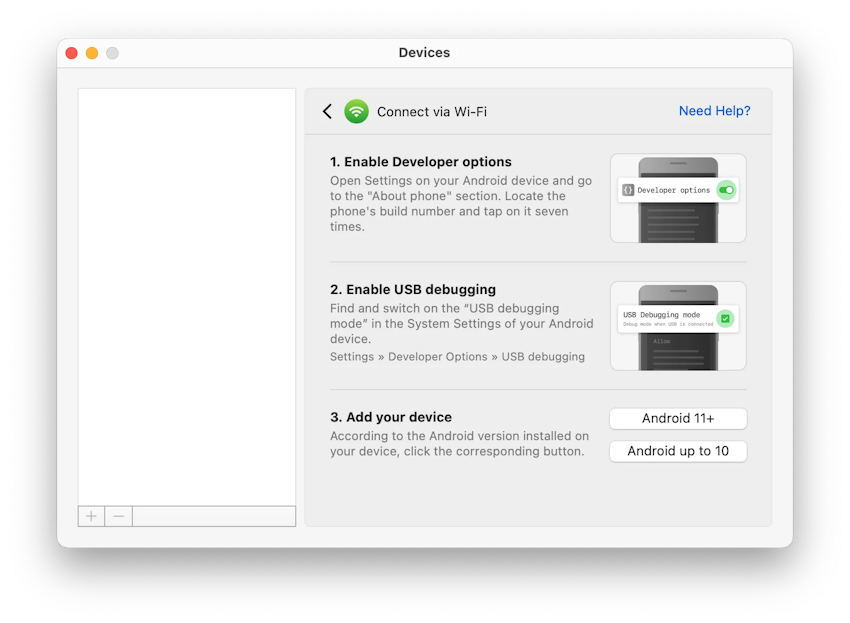
4. On your Android device, enable the “Developer options” and activate the “USB debugging” mode.
5. Next, select either Android 11+ or Android up to 10, depending on your device’s Android version.
6. Follow the on-screen prompts to pair your devices.
We hope this article has helped you learn the many ways you can transfer files from your phone to your tablet. Whether you decide to use a third-party app, buy a MacDroid subscription, or transfer files via Bluetooth or NFC is completely up to you and may depend on how often you transfer files, how many files you’re transferring, and how large those files are.
However, in our opinion, the best, fastest, and most reliable way to transfer files is to use an app like MacDroid — and you can enjoy a 7-day free trial of the app right now.
Frequently Asked Questions
If you want to transfer photos from Samsung phone to tablet (or any other files), you could use a third-party app like Pushbullet, or you could copy the files to your phone’s SD card then pop the SD card in your tablet. You could also use Bluetooth, NFC, or other non-app means to transfer files.
What about if you want to transfer photos from Android to Android? If you have an Android phone and tablet, you can easily transfer files between the two via SD card, Cloud storage, or one of the other non-app ways listed above. Or you could download an app like Xender that works to help you transfer files quickly and easily.
If you’re wondering how to transfer Android to Android, from your phone to your tablet via Bluetooth, it’s easy. Simply ensure that both your devices have Bluetooth enabled and can find each other. Then, on your tablet, search for your phone in the Bluetooth devices list, then click to connect. You should then be able to view files on your phone and transfer these to your tablet, although transferring via Bluetooth may be slow for multiple or large files.
You can use any of the above methods to transfer files from a Samsung phone to a tablet. Some of the most popular methods include Bluetooth, SD card, and NFC, but you could also transfer files to your Cloud storage and then access them on your tablet. Or you could use a third-party app like one of those listed above. If you have an iPad, you might want to use MacDroid, which lets you transfer files from your Android tablet to your Mac. You can then transfer these files to your tablet.

