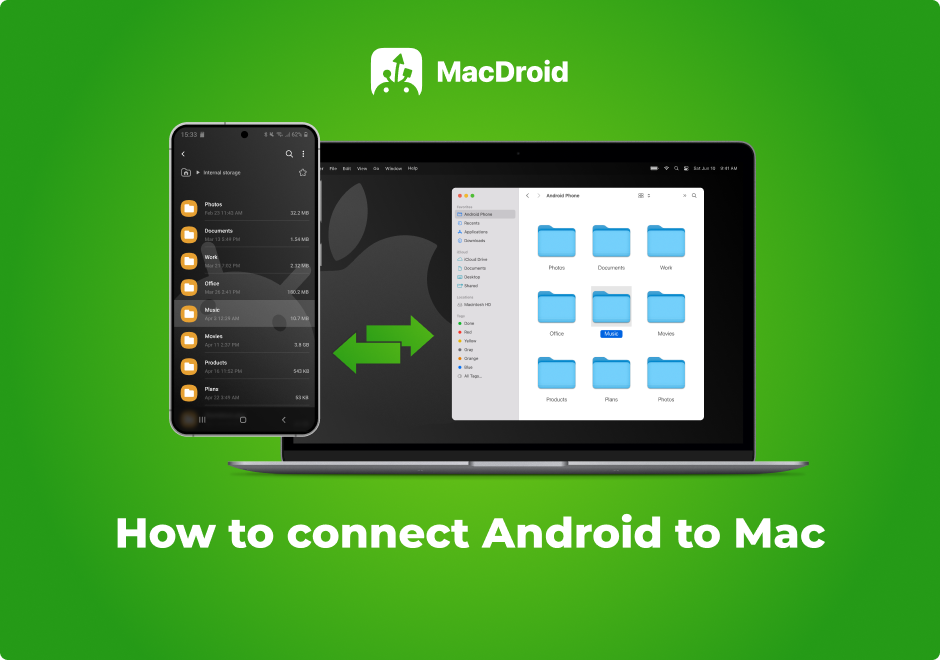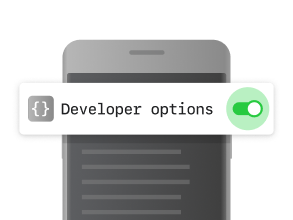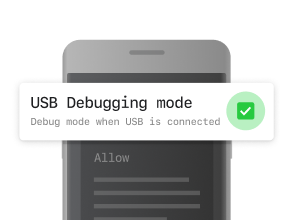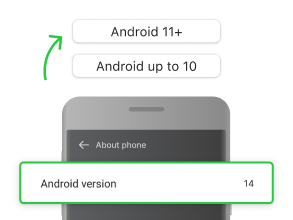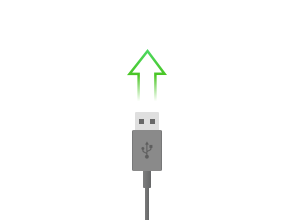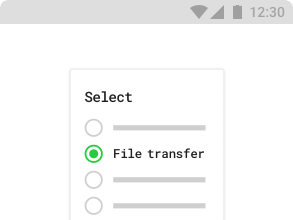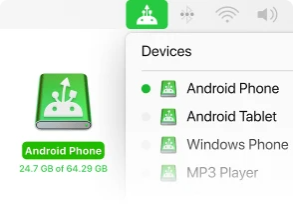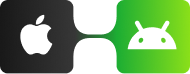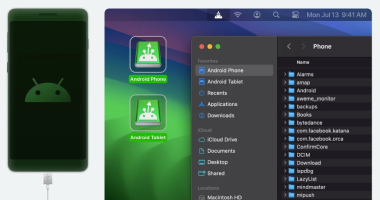Choose
the most
convenient way to connect
MacDroid, an Android File Transfer alternative, lets you connect your Android device (phone or tablet) to your Mac and access its files directly in Finder. You can easily transfer files, photos, music, videos, and even entire folders. Whether you're transferring from Mac to Android or the other way around, simply connect your devices - either wirelessly or with a USB cable - and let MacDroid handle the rest effortlessly.